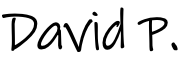Last week I participated in a variety of online meetings where somebody shared their screen. Happens all the time, right?
But one day in particular, two of the presenters had e-mail alerts pop-up that were really awkward. Things with subject lines (and the first sentence) that you really don’t want a client to see, because, for better or for worse, they’ll judge you/your organization.
So I’m going to share two things:
- Only share the WINDOW / APPLICATION that you are trying to show. Never your complete screen with your alerts, messy desktop, and filenames that show me your other clients. I know that WebEx supports showing only a particular window, as does Join.Me, and I’ll assume GoToMeeting does also, although I have not been the presenter with that product.
- Turn off every bloody alert/notification, because not only will they distract you when you are trying to do real work, but if you are presenting your screen, you risk having other people see these alerts. And yes, it matters.
Heere were the notifications that prompted me to write this article:
- A sales demo, where the sales guy received an e-mail from (presumably) one of his sales peers, with a subject like “More Victims”, and a quick snippet that talked about scheduling them. I wasn’t fast enough to get a screen capture, but as a customer being asked to shell out more money for this product, knowing that I’m working with a sales organization that considers prospects as “victims” tells me that it’s a pretty immature organization, run like a fraternity, and they’re probably in the high-growth / “drive-by purchase order” mode. I’ve dealt with plenty of sales guys who think that stuff is funny, and I’m pretty good friends with a bunch of high-tech sales guys. But the message to me was that they really didn’t have a ton of respect for their customers or care about solution-selling. And that’s fine, and I’ll keep that in mind at renewal time.
- The other was from a different (and much smaller) vendor, and instead they had a personal email come up with an email subject I’m not even going to repeat (but was embarrassing). I felt empathy for the person, but at the same time, it was a work demo, and the distraction caused a very noticeable delay in our ability to get back on topic.
So here is the definitive guide for turning off your alerts once-and-for-all. And if you ever share your computer screen, just turn the notifications off.
In Mac Mail / Mountian Lion. You think that it’s in the Mail App, but it isn’t. In Mail > Preferences > General, you can’t actually make any choice to suppress the notifications:
Only after exploring the Help (?), do you figure out what to do:
This was one of those subtle things that the Mountain Lion upgrade did for you without any user intervention. So you have to go to System Preferences > Notifications, find the Mail app and unselect the “Show in Notification Center” checkbox:
I would say for Calendar notifications you could do the same thing, but more likely your time would be best spent keeping those notifications to things that you would not be embarrassed about appearing publicly. And if somebody sends you a calendar invite with a subject that you wouldn’t want to pop-up on your screen during a demo, decline the invitation and ask them to update the subject accordingly.
For GMail users, it’s under Settings > General > Desktop Notifications. You can choose between all messages, important ones, or no notifications:
And viola! You’re all set.
Last little bit of advice. This happened to me when I was giving a demo. I was using Reflector and showing an iPhone app, and received a text message in the middle of the presentation. It wasn’t at all inappropriate, but it could have been. I’ve since learned to put my phone in airplane mode (and then activate wifi) when giving any type of iPhone demo.
Please let me know your thoughts in the comments.